Things have changed drastically with Catalina/Big Sur/Ventura you can add files and backup with macOS. To get your files into unrealBook or unrealBook Mobile, connected the iPhone or iPad to a Mac. Open a Finder window. (The files are now accessed directly in the Finder). Click on the iPhone/iPad icon on the left and click on Pair if it asks. You will need to unlock and “trust” the computer.

Then once the apps are listed under Files, you can click the disclosure button to show the files. Be patient as it can take a while. Drag files into the files area to add them to the iPhone/iPad. Unfortunately you cannot shift select files in Catalina to delete them; you can in Big Sur. Apparently select all and shift click has been fixed in Catalina! Now, it is a viable replacement for iTunes.
To BACKUP all you do is click on the first file, then shift-click on the last file to select them all. Then drag the files into a Finder window to backup.
NOTE: if “nothing happens” you may have to select a subset of files – for example A-C, then C-G etc… do it in multiple steps.






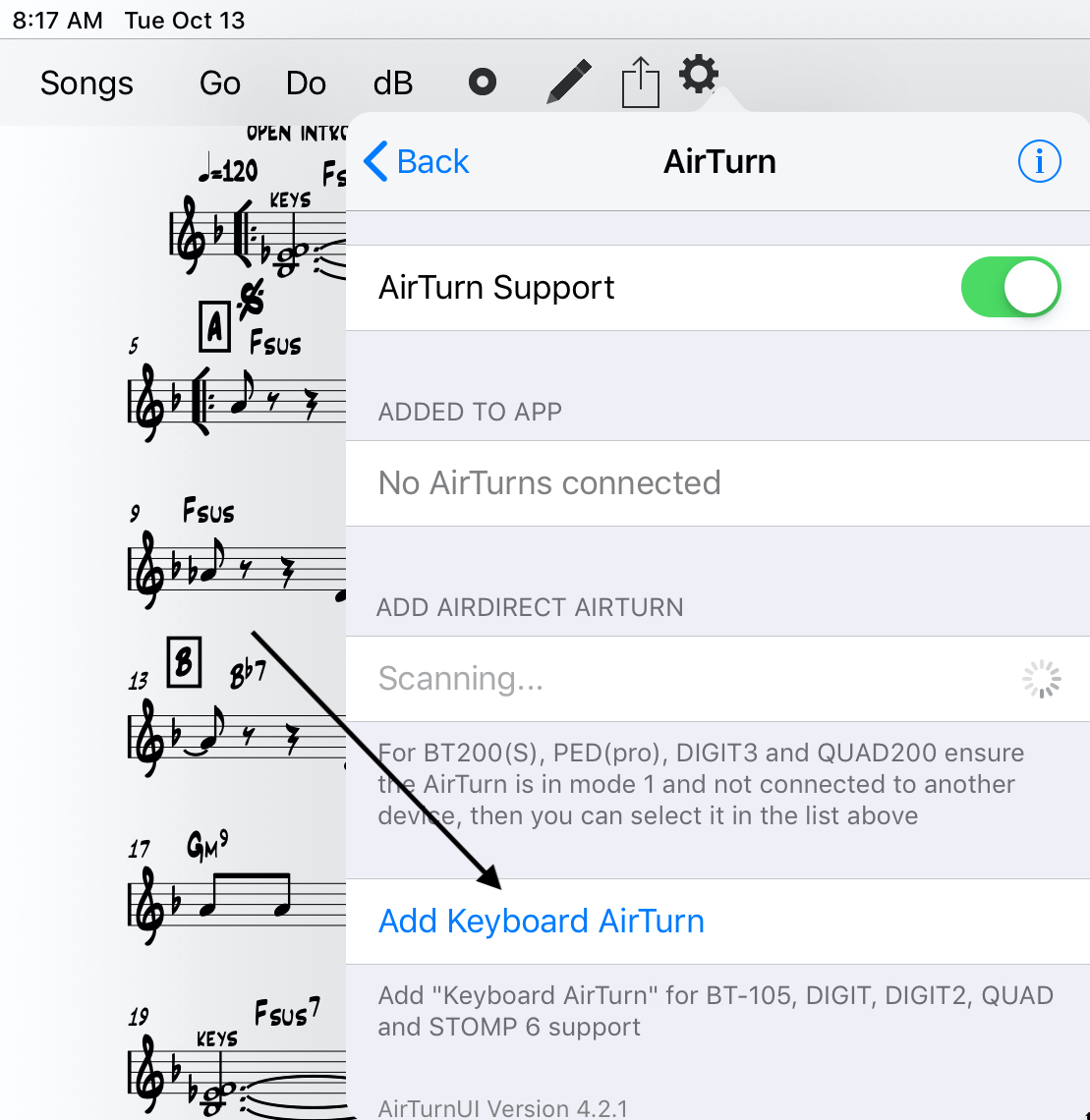
You must be logged in to post a comment.