Once a file has been displayed, use taps and swipes to operate unrealBook Mobile
Tap on the left or right of the page to change pages
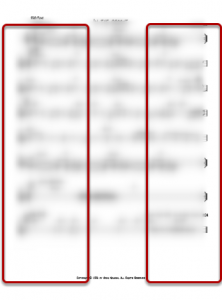
Tap on the left or the right to turn pages.
Swipe left or right to turn pages as well
Left or right swipes will turn pages.
Use 2 fingers to zoom in and out. Double-tap center of screen to reset zoom
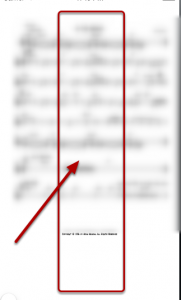
Note that you can only turn pages when the screen is not zoomed. (Double-tap center of screen to reset zoom).
Swipe upwards with 2 fingers to exit and return to Quick Find or tap left top corner.
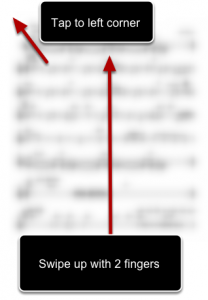
Swipe upwards with 2 fingers to exit current file and return to Quick Find or tap the top left corner.
Tap top right corner to access side menu in portrait orientation.
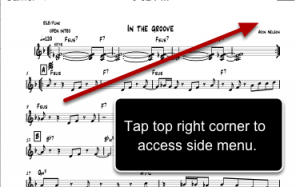
You can add the current song to a set list or create a bookmark using the side menu.
Using the side menu in portrait orientation
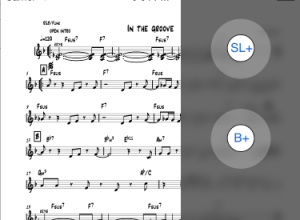 usingOperat
usingOperat
SL+ will allow you to add the current song to a set list. B+ will allow you to create a bookmark to the current file and page.
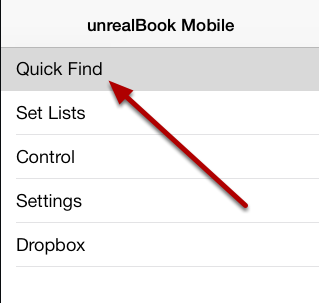
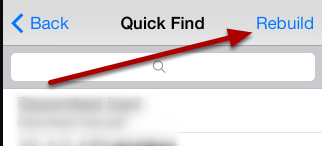
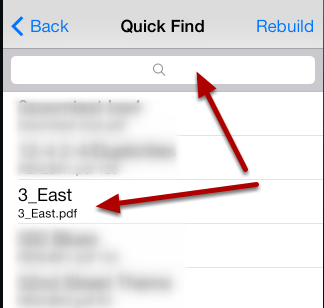
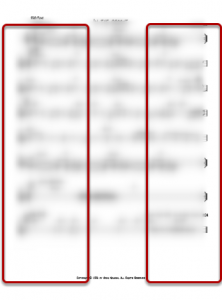
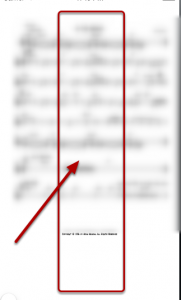
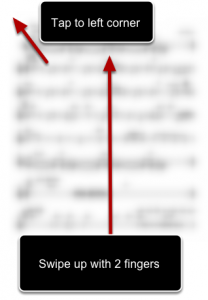
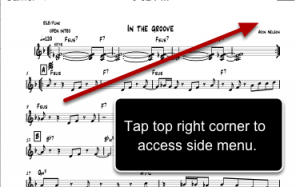
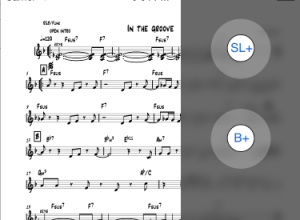 usingOperat
usingOperat