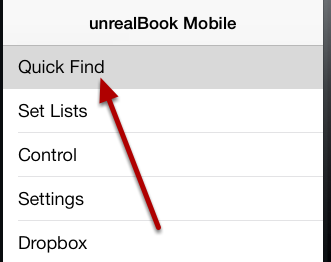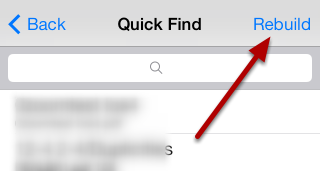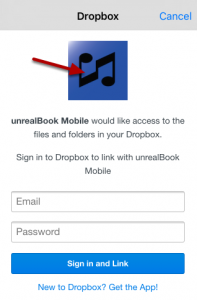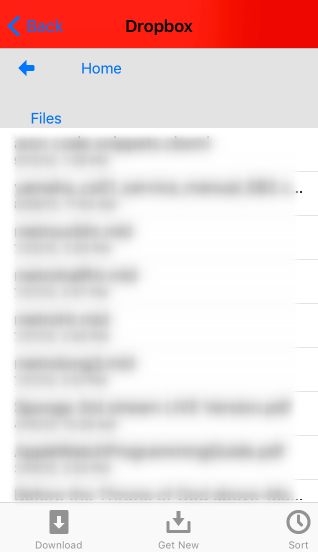You can send set lists and all associated files from unrealBook for iPad to unrealBook Mobile. This is a quick and easy way to ensure that you have a backup of files that you may need for a performance. You can review your set list on your iPhone when your iPad is not available.
Email a set list and files from unrealBook for iPad
in unrealBook for iPad, choose a set list from the set list popup. From the + button in the set list toolbar, choose Email Set List and All Files. Email the file to yourself.
Read and send the file to unrealBook Mobile
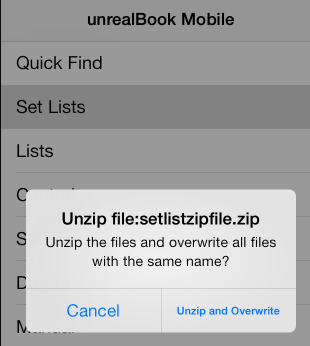
In Apple Mail, read the received email. Press on the set list file (setlistzipfile.zip) and choose Open In… Select unrealBook Mobile. An alert will appear asking you if you want to unzip the file. Choose Unzip and Overwrite. This will unzip the set list file and every file associated with the set list. This will overwrite any existing files with the same name.
View the received set list
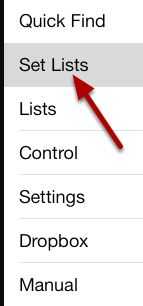
Select Set Lists
Select your received set list
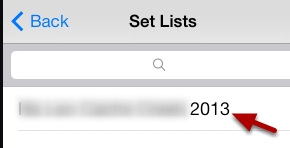
Press the selected set list to view the songs within.