Category: Uncategorized
Getting files into unrealBook with MacOS Catalina/Big Sur and later
Things have changed drastically with Catalina/Big Sur/Ventura you can add files and backup with macOS. To get your files into unrealBook or unrealBook Mobile, connected the iPhone or iPad to a Mac. Open a Finder window. (The files are now accessed directly in the Finder). Click on the iPhone/iPad icon on the left and click on Pair if it asks. You will need to unlock and “trust” the computer.

Then once the apps are listed under Files, you can click the disclosure button to show the files. Be patient as it can take a while. Drag files into the files area to add them to the iPhone/iPad. Unfortunately you cannot shift select files in Catalina to delete them; you can in Big Sur. Apparently select all and shift click has been fixed in Catalina! Now, it is a viable replacement for iTunes.
To BACKUP all you do is click on the first file, then shift-click on the last file to select them all. Then drag the files into a Finder window to backup.
NOTE: if “nothing happens” you may have to select a subset of files – for example A-C, then C-G etc… do it in multiple steps.

Creating an index with Excel
Excel Version 16.17 for Macintosh can create indexes that work with unrealBook.
In Excel, create a new empty spreadsheet.
For column B copy your filename from the Finder or Explorer and paste into column B.

For column A, put the displayed title of song (no commas).
For column C, put the page number.
For column D, put the number of pages of the song.

Choose Save As… and choose CSV UTF-8 (Comma delimited) (.csv) for the File Format. Give it a suitable name.

Send the .csv to unrealBook using Air Drop, Email, Open in…. or dropbox and go to Songs->Indexes and load the index.

Coda Music Technologies Stomp – Bluetooth LE pedal

The Coda Music Technologies Stomp is a new bluetooth LE pedal that can be used to control unrealBook. It is incredibly designed and engineered to remove all of the problems associated with bluetooth pedals.
The first thing you notice is the build. SOLID. This pedal is built like a tank and is reminiscent of guitar stompboxes. Two momentary switches are the means to control unrealBook. There is a power switch, a repeat switch and importantly, an easy to read/see mode switch! Silkscreened graphics are clean and make the unit look sharp.
One of the most common questions with bluetooth pedals that have more than one mode is “why doesn’t it work even though it is connected?”. Well, 99.9 times out of a hundred, the mode is incorrect. But usually the mode is very difficult to verify and in some cases, really difficult to set. The Stomp fixes all of this, by having a easy to read diagram right on the front along with a button that you can press to set the modes.
The other problem is pairing and unpairing. The Stomp solves that as well. Simply choosing “forget this device” in the settings app of iOS will set the unit to pairing mode! This makes it very easy to pair the Stomp with your iPhone or iPad and switch between them. On many other devices you need to do manipulations to have it reset the pairing.
For pedals that emulate a bluetooth keyboard like the Stomp, the virtual onscreen keyboard can be problematic. Stomp’s answer is to simply press both foot switches at the same time. This will bring up the virtual keyboard and this is quick and easy to do. Press both switches to go back to performance mode again.
Does the sturdy box of the Stomp make a difference? YES! Pressing the switches are smooth and there is no “slop” when activating the switches. This is a well engineered box. The LEDs are bright and provide great feedback. The power switch and repeat switch is flush with the switch bezel to prevent accidental activation. Very nice!
About the only negative is that the unit when powered by a 9V battery, requires a screwdriver to open and change the battery. According to the manual, the battery will last for a very long time. The Stomp, when powered by battery will give a visual warning when the battery is getting weak and needs to be replaced. The Stomp can also be powered by a AC to DC adapter (available separately) via a DC jack. The DC jack however has a major plus! It can take any polarity which is very nice. No more problems with having the wrong polarity with the DC adapter.
The Stomp also has extended range to about 50 feet which is plenty for stage performances!
The Stomp is an exciting entry into the bluetooth market. Coda Music Technologies has created a well designed bluetooth LE pedal that looks and performs great!
iRig Blueturn setup
Setting up the iRig Blueturn is easy.
Press and hold the left foot pedal, turn on device.
The two pedals will blink.
Press and hold the left foot pedal again and the left pedal will stay lit. You are now in mode 1. Mode 1 is the BT-105 mode for the iRig Blueturn.
Next, go to the Bluetooth settings on iPad and pair the iRig Blueturn like any other bluetooth device.
Finally go into unrealBook, choose settings->network, choose Airturn Setup. Make sure Airturn Support is set to ON.
In the Airturn Window choose add Keyboard Airturn. (Version 4.24 and later)
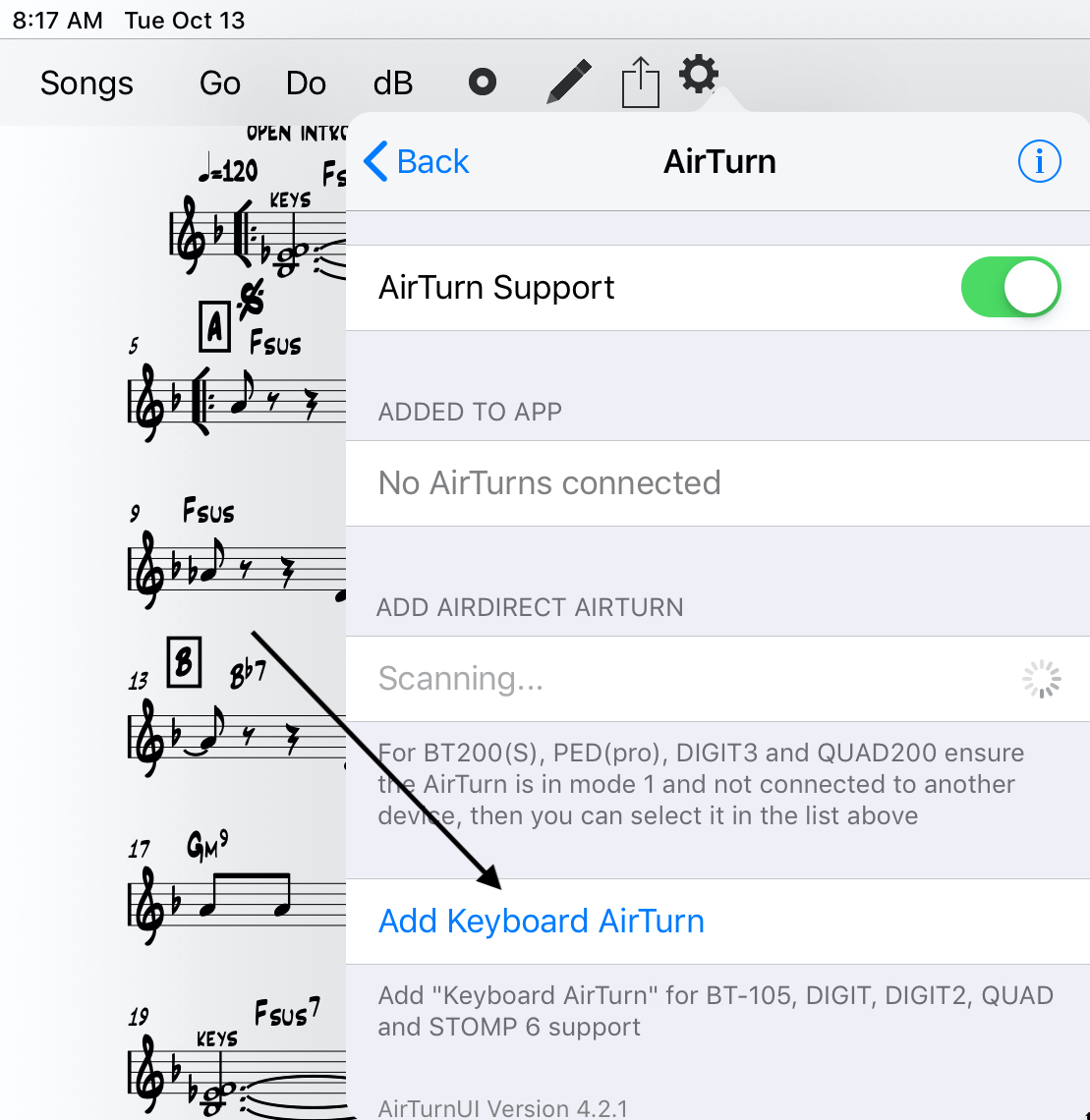
For more information watch this video.
(Older versions of unrealBook).
Select my device is a BT-105. (If Keyboard is available, choose this selection instead).
The iRig Blueturn should now turn pages.
NOTE: The Blueturn is like a bluetooth keyboard pedal. To show the on screen keyboard, press and hold the UP pedal for 3 seconds. To hide the keyboard, press and hold the up pedal for 3seconds again.
NOTE: The iRig Blueturn requires Bluetooth LE 4.1 so it does not work with iPad2.
Compatible with iPhone X, iPhone 8 Plus, iPhone 8, iPhone 7 Plus, iPhone 7, iPhone SE, iPhone 6s Plus, iPhone 6s, iPhone 6 Plus, iPhone 6, iPhone 5s, iPhone 5c, iPhone 5, iPhone 4s, iPod touch (6th and 5th generation), iPad Pro, iPad mini 4, iPad Air 2, iPad mini 3, iPad Air, iPad mini 2, iPad 4th generation, iPad mini, iPad 3rd generation. iOS 5.0 or later is required.
How to change the language of unrealBook
unrealBook supports French, Italian and German as well as English. To set your language, change the language settings of the iPad.
Version 1.0!
It’s amazing to see how far unrealBook has come since the first iPad. Take a stroll through the past and see the first version’s web page.
You must be logged in to post a comment.